MSU Lossless Video Codec
gives the highest compression ratio in the lossless video compression field
- Project, ideas: Dmitriy Vatolin
- Ideas, algorithm realization: Dmitry Popov
- Ver.0, denoising, motion compensation: Sergey Putilin
News:
- [19.09.2005] Version 0.6.0 released.
- [20.03.2005] Version 0.5.8 released.
- [14.02.2005] Version 0.5.6 released.
- [06.02.2005] Version 0.5.2 released.
- [01.10.2004] Version 0.2.4 patched - with Uninstall & Win98 support!
- [24.09.2004] Version 0.2.4 released with some installer’s bugfixes!**
Download now! (v0.6.0)
This codec is free for non-commercial use.
To use it in commercial projects buy a license
here.
Changes in version 0.6.0:
- New compression algorithm implemented. Compression speed increased 1.5-2 times, decompression speed increased 2-2.5 times!
- New interface: more simple and clear.
- Can decompress files created by 0.5.x version, can compress with the old algorithm also.
Changes in version 0.5.8:
- Now stable in Win98.
- Visually lossless mode now faster (+10-12%) and with better compression
Changes in version 0.5.6:
- Compression speed increased 1.7 times!
- Small fix in compressed image view in VirtualDub.
Changes in version 0.5.2:
- Better compression (up to +10%)!
- Compression speed increased 2.5 times!
- Added YV12 support. Now taking as input RGB24, RGB32, YUY2, YUYV and YV12.
- Now works in Adobe Premiere.
- Controllable compressing speed.
- P-frames can be disabled, key-frames max interval can be set.
- VirtualDub jobs support.
- And main advantage - new MSU photo! ;)
This codec is intended for lossless video compression (used for saving master copies or intermediate rendering results).
Several codecs compression ratio comparison
We’ve compared results of proposed algorithm with other available codecs results.
The comparison was made mostly on classic sequences frequently used for codecs comparisons, their descriptions are given below. Also we added two sequences ms2.avi and ms32.avi taken from “The Matrix: Reloaded” movie passed through DivX.
|
Caption |
Resolution and number of frames |
File size, Mb |
|
bus.avi |
352x288, 150 |
43,52 |
|
flower.avi |
352x288, 250 |
72,52 |
|
foreman.avi |
352x288, 300 |
87,03 |
|
mobl(resized).avi |
352x288, 373 |
108,2 |
|
waterfall.avi |
352x288, 260 |
75,42 |
|
ms2.avi |
640x272, 250 |
124,52 |
|
ms32.avi |
640x272, 200 |
99,62 |
Codecs used for the comparison:
|
Lossless codec |
Version |
|
HuffYUV |
2.1.1 |
|
CorePNG |
0.8.2 |
|
Alparysoft Lossless Video Codec |
1.6 |
|
CamCodec |
1.0 |
|
LEAD JPEG |
1.0.0.17 |
|
PicVideo JPEG |
2.10.0.18 |
|
AVIzlib |
2.2.3 |
|
Lagarith |
1.3.6 |
|
FFV1 (from ffdshow) |
19.06.05 |
|
H264 Lossless (from ffdshow) |
19.06.05 |
|
MSU Lossless Video Codec |
0.2.4 |
|
MSU Lossless Video Codec |
0.5.2 |
|
MSU Lossless Video Codec |
0.6.0 |

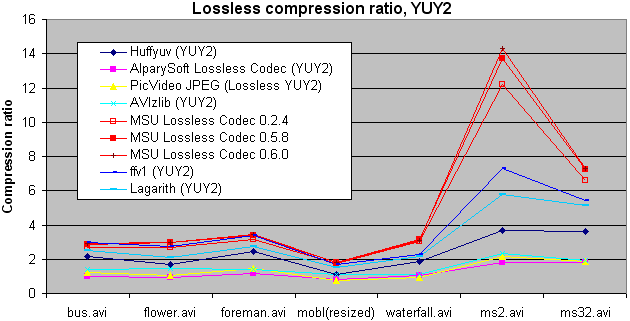
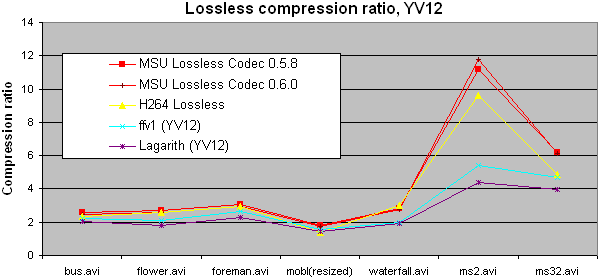
The comparison was made in RGB and YUV color spaces because usually models used by codecs and their efficiency differ a lot depending on the color space. Also, not all of the codecs support YUV though it usually gives a better compression.
As seen from the graphs below, MSU Lossless Video Codec gives the best result compared to all of the available codecs.
Configuration
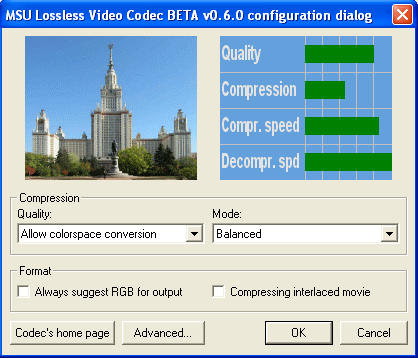
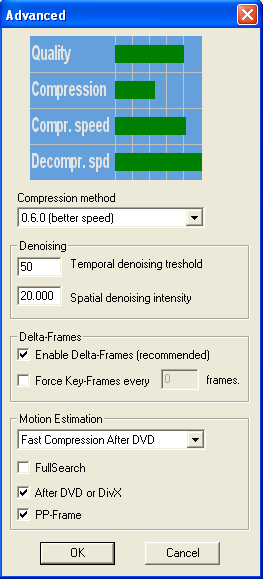
In the main configuration dialog you can set two main parameters - video quality and compression mode. There are following variants of video quality:
- Absolutely lossless - absolutely lossless mode: the data after decompression is bitwise equal to the source data. This mode has the smallest compression ratio. Input may be in RGB, YUY2 and YV12 formats, output will be in the same format as input.
-
Allow colorspace conversion - works in YV12 color space. It means if you had some video in YV12 format (quite often case) then after decompression the data is equal to the source. And if the source data were in 24-bit RGB or 16-bit YUY2, then you lose on RGB to YUV conversion. This mode leads to much better compression ratio.
Also the codec has so called “visually lossless” modes. It means these modes allow some information losses that are visually unnoticeable giving you compression ratio boost. This is done by denoising, so all you really lose is the noise. In many cases image quality increases.
- Allow denoising - differs from previous one by having a slight denoising. Visually image stays the same but compression improves.
- Allow stronger denoising - differs from the previous one by
stronger denoising. Visually image quality doesn’t get worse (in
most cases it gets better) and the compression ratio grows
further.
You can set up denoising parameters manually to get wanted compression/quality ratio. Parameters are set in a separate window called by the “Advanced” button.
Compression Mode influences compression ratio and compression/decompression speeds with given quality. You can choose one of preset parameters sets or the manual tuning mode.
When choosing any variant of quality and compression mode, graphics in the top side of the window show expected quality, compression ratio, compression speed and decompression speed.
When compressing interlaced sequences you can turn on the Compressing interlaced movie option. In some cases it improves compression.
The Advanced window:
Again, any changes of parameters cause graphics to show expected
results.
Compression method allows you to choose compression algorithm - the new one or the old one. The new one is much faster on compression and decompression, but the old one gives better compression on most files (but on some files the new method works better).
In Denoising area you can set denoising parameters for Custom compression mode.
- Temporal denoising threshold controls the temporal part of denoising. Must be a positive integer number. The “Good compression” mode has this parameter set to 30, the “High compression” mode - 50.
- Spatial denoising intensity controls the spatial part of denoising. Must be a positive real number. The “Good compression” mode has this parameter set to 4, the High one - 20.
In Delta-Frames area you can set up codec’s use of previous frames.
- Enable Delta-Frames turns on delta-frames use. If you turn it off, all frames will be key-frames. This will cause growth of file size, so don’t turn it off unless you’re sure you need to.
- Force Key-Frames every N frames tells codec to insert a key-frame at least once an N frames.
In Motion Estimation you can control compression speed and ratio. You can use one of presets or set the following options manually.
- FullSearch turns on use of slow but precise algorithm of motion compensation. It makes compression much slower but much better.
- After DVD or DivX: turning this option on allows you to compress better video which passed through a lossy codec.
- PP-frame - search in pre-previous frame. Makes compression a bit slower but better. Recommended to keep it turned on.
Download
MSU Lossless video codec version 0.6.0 from 19.09.2005
- MSU Lossless video codec 0.6.0, EXE installer (157kb)
- MSU Lossless video codec 0.6.0, EXE installer in ZIP (for some firewalls) (126kb)
Known problems:
- Behaves badly if you abort compression in VDub.
- (Please let us know in case of any problems!)
Contacts
E-mail: ls-codec@compression.ru
-
MSU Benchmark Collection
- Video Colorization Benchmark
- Video Saliency Prediction Benchmark
- LEHA-CVQAD Video Quality Metrics Benchmark
- Learning-Based Image Compression Benchmark
- Super-Resolution for Video Compression Benchmark
- Defenses for Image Quality Metrics Benchmark
- Super-Resolution Quality Metrics Benchmark
- Deinterlacer Benchmark
- Metrics Robustness Benchmark
- Video Upscalers Benchmark
- Video Deblurring Benchmark
- Video Frame Interpolation Benchmark
- HDR Video Reconstruction Benchmark
- No-Reference Video Quality Metrics Benchmark
- Full-Reference Video Quality Metrics Benchmark
- Video Alignment and Retrieval Benchmark
- Mobile Video Codecs Benchmark
- Video Super-Resolution Benchmark
- Shot Boundary Detection Benchmark
- The VideoMatting Project
- Video Completion
- Codecs Comparisons & Optimization
- VQMT
- MSU Datasets Collection
- Metrics Research
- Video Quality Measurement Tool 3D
- Video Filters
- Other Projects
