MSU Denoiser Filter
- Algorithm, ideas: Dr. Dmitriy Vatolin, Dmitriy Kulikov
- Implementation: Sergey Putilin, Ilya Tsvetkov
Version 2.5.1 released
The filter is designed for noisy video stream processing, video quality improvement, or video preprocessing (e.g. for preprocessing before compression or deinterlacing). The filter implementation is able to use GPU processing power to increase the processing speed.
DOWNLOAD — Free version for non-commercial home usage only
Change log
Version 2.5.1 (Download it now)
- Processing quality test added to warn users about possible artifacts
- Fixed a lot of filter crashes
Version 2.5
- New algorithm for high definition video (HDTV) processing added
- Automatic noise estimation
- Shot detection to reduce artifacts during temporal denoising
- Cg libraries are not used any more
Version 2.0 beta
- First version with support for fast video processing using GPU
- New interface
Settings
By default filter uses automatic noise estimation and is ready for video processing without any manual setup. In this mode user can slightly correct denoising strength to achieve necessary results Automatic noise estimation checkbox controls this mode.
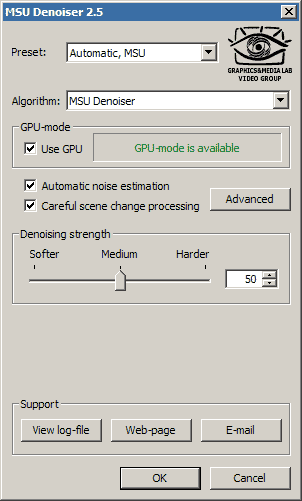
Filter parameters dialog box
Setting the checkbox you can select GPU or CPU versions of algorithm.
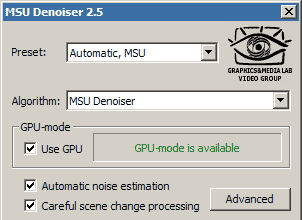 GPU-mode is available, so you can use GPU for video processing (this feature is optional) |
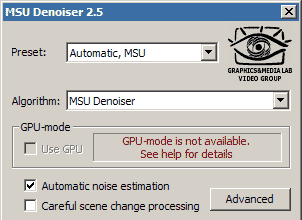 GPU-mode is unavailable. The most probable reason is that your computer does not meet the minimum system requirements of the filter |
Note that not all graphic-cards are supported. We recommend to use ATI Radeon X700 or higher and nVidia Geforce 6600 or higher. The filter requires OpenGL 2.1 support. We strongly recommend installing the latest video-drivers when using GPU-mode to achieve better performance.
Some GPUs does not provide required accuracy and video will be processed with some visual artifacts. So at filter startup certain test are run and the user will be warned in the case of possible quality issues:
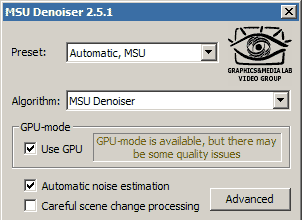
Filter parameters dialog box
Filter provides two different algorithms for video denoising (selection is made via Algorithms list):
-
MSU Denoiser — algorithm used in previous versions of filter.
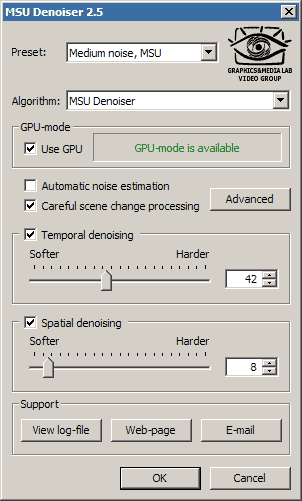
The filter suppresses noise in both spatial and temporal domains. Filter effect is specified for each type of denoising in the dialogue box as shown. Checkboxes help to set required combination of domains, thus enabling spatial-only or temporal-only denoising.
The new feature of 2.5 release is careful scene change processing. The filter detects shots to prevent artifacts of temporal denoising, but can also reduce the performance, especially when high performance GPU is used. -
Bilateral — new algorithm which is implemented in three variants
corresponding to different performance/quality ratios. This algorithm is most suitable for HD video denoising because of its quality.
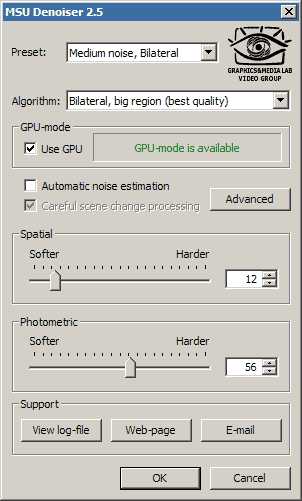
Filter supports Job Control and can be used with AviSynth. Here is an example:
LoadVirtualDubPlugin("..\VirtualDub\plugins\MSUDenoiser251.vdf", "MSUDenoiser", 1)
clip = AviSource("video.avi")
clip.ConvertToRGB32.MSUDenoiser(algorithm, gpuMode, correction, shotDetection)
Parameters:
- algorithm:
- 0 — MSU Denoiser;
- 1 — Bilateral, small region (fast);
- 2 — Bilateral, medium;
- 3 — Bilateral, big region (best quality);
- gpuMode — if set to 0, CPU is used; GPU otherwise;
- correction — manual correction for automatic mode (50 corresponds to no correction);
- shotDetection — careful scene change processing (for MSU Denoiser algorithm only).
Examples
Let’s consider filter operation on “Suzie” sequence first. The sequence is quite noisy in spatial and temporal domains. Here is a visual comparison of source frame and the frame processed by MSU Denoiser:
 Source frame with noise |
 Frame processed with MSU Denoiser (made with “High Noise” preset that emphasizes filter effect) |
Performance comparison
Here is a comparison between two versions of MSU Denoiser: old version without GPU processing and new version with GPU processing
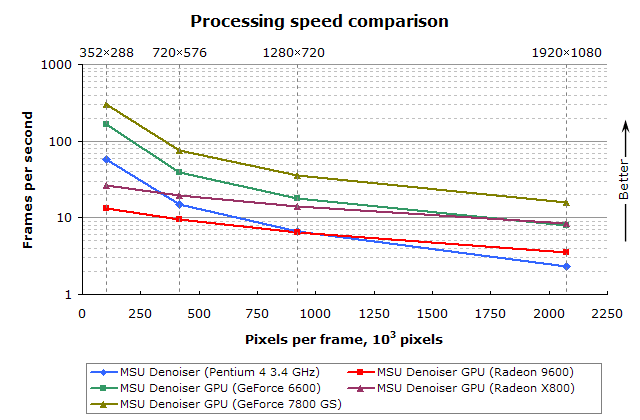
Comparison of filter processing speed on different hardware
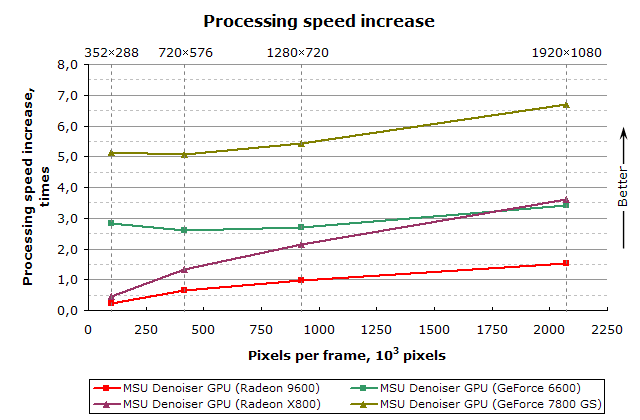
Processing speed gain of GPU-mode compared with CPU (Pentium 4 3.4 GHz) version of algorithm
Installation
To use the filter download the archive using the link given below and extract its content into VitualDub plugins directory.
Download
- Filter for VirtualDub
- Version 2.5.1 with GPU processing (117 KB,
ZIP)
GPU usage provides up to 7 times processing speed increase - Version 2.0 beta (1.2 MB, ZIP)
- Version 1.61 without GPU processing (80 KB, ZIP)
- Version 2.5.1 with GPU processing (117 KB,
ZIP)
- Documentation
- Comparison of video denoisers, 2007.
- Description and comparison of noise suppression methods used in other available filters.
- Description of MSU Denoiser (free) & MSU Noise Removal
filters.
In this report we show how MSU Noise Removal usage can increase compression up to 30% with better visual quality.
- Licenses
E-mail:
- For common questions about MSU Denoiser filter, please contact us: denoiserfilter@compression.ru *For commercial license of this filter (commercial usage is not free), please contact us: video-licensing@graphics.cs.msu.ru
-
MSU Benchmark Collection
- Video Colorization Benchmark
- Video Saliency Prediction Benchmark
- LEHA-CVQAD Video Quality Metrics Benchmark
- Learning-Based Image Compression Benchmark
- Super-Resolution for Video Compression Benchmark
- Defenses for Image Quality Metrics Benchmark
- Super-Resolution Quality Metrics Benchmark
- Deinterlacer Benchmark
- Metrics Robustness Benchmark
- Video Upscalers Benchmark
- Video Deblurring Benchmark
- Video Frame Interpolation Benchmark
- HDR Video Reconstruction Benchmark
- No-Reference Video Quality Metrics Benchmark
- Full-Reference Video Quality Metrics Benchmark
- Video Alignment and Retrieval Benchmark
- Mobile Video Codecs Benchmark
- Video Super-Resolution Benchmark
- Shot Boundary Detection Benchmark
- The VideoMatting Project
- Video Completion
- Codecs Comparisons & Optimization
- VQMT
- MSU Datasets Collection
- Metrics Research
- Video Quality Measurement Tool 3D
- Video Filters
- Other Projects
