VirtualDub MSU Subtitle Remover Filter User`s Manual
- Project, ideas: Dr. Dmitriy Vatolin
- Version 1.2 (MSU Subtitle&Logo Remover): Dmitriy Kulikov
- Version 2.0b (MSU Subtitle Remover): Dmitriy Kulikov, Sergey Putilin
- Version 3.0beta2 (MSU Subtitle Remover): Dmitriy Kulikov, Sergey Putilin, Yuriy Berdnikov
How to remove subtitles - step-by-step
- This filter is designed for VirtualDub (Free!). Official site. There you can find manuals for this program.
- unzip filter to “Plugins” folder.
- Start VirtualDub and open your video
- Add MSU Subtitle Remover to filters (Video -> Filters -> Add)
- Check “Detect subtitles” button in the filter settings window.
- Make detection pass on video - 3rd button on the panel, “Go with playback” (or “Output playback” in some VirtualDub versions)(see picture below). Bright white pixels represents found subtitles, grey zone - detection area, dark gray - rest part of the frame. Correct your settings and return to prevous step, if nessesary.
- Check “Detect and remove” button in the filter settings window.
- With “Go with playback” button you can check removing results. Correct filter settings, if nessesary.
- To save your video, uses File->SaveAsAvi
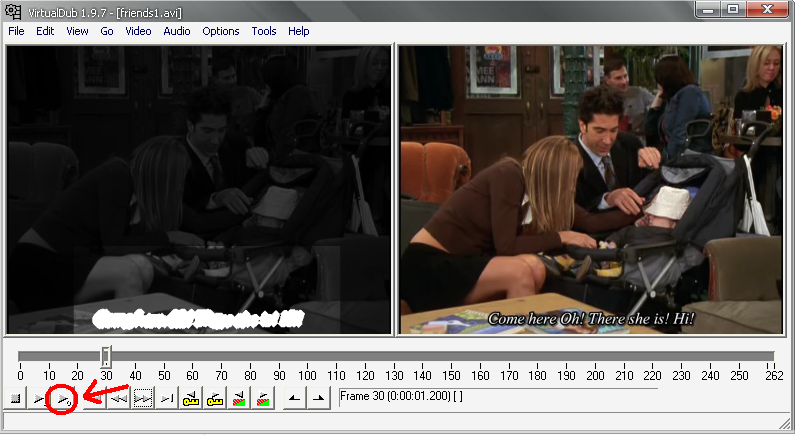
Settings
The view of settings window:
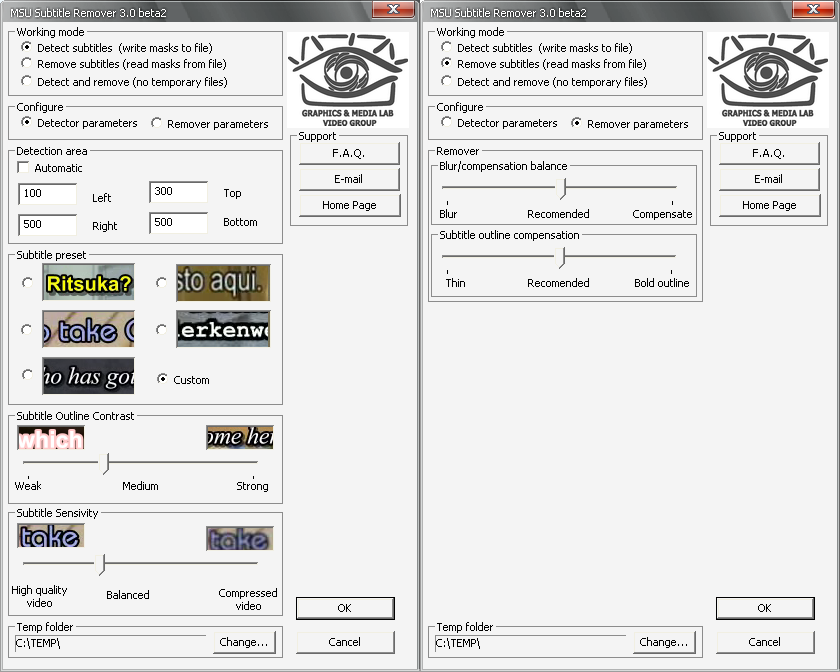
Processing mode selection
Detect subtitles - detect subtitles and write subtitles mask and additional information to files
Remove subtitles - read masks and additional information and remove subtitle
Detect and remove - Run detector and remover at once, without temporary files.
Temp folder - very important parameter! The filter will write to this folder and will read from it!
Subtitles detector parameters
Detection Area
Automatic - Automatiс mode means working with whole frame; Uncheking this radiobutton allows yuo to set area manually; smaller area means much faster work
Left - left border of detection area
Right - left border of detection area
Top - top border of detection area
Bottom - bottom border of detection area
Coardinates are measured in pixels from top left corner
Subtitle Preset Subtitle type. Please, look only on contrast between cont and outline colors ano common video quality. If no variand is applicable, detecion parameters could be set manually.
Subtitle Outline Contrast - Minimal contrast between subtitle and outline. Lower contrast meaты that more pixels will be marked as subtitles.
Subtitle Sensivity - Subtitle detection threshold. Lower (“High quality”) values means more “strict” checking and less pixels will be marked.
Subtitle remover parameters
Blur/Compensation balance - Blur threshold. If you decrease this parameter it could lead to better subtitles removal on scene changes but decrease the quality of removal for another cases
Subtitle outline compensation - If subtitles have “weak” edges (i.e. half-transparent shadow or glow), some pixels from subtitle edges could be losed. Morphological operation “Dilation” is used for removing this artefacts. Lower values means less dilation count and some pixels can be leaved by remover. Higher values means losing of “non-subtitle” pixels.
-
MSU Benchmark Collection
- Video Colorization Benchmark
- Video Saliency Prediction Benchmark
- LEHA-CVQAD Video Quality Metrics Benchmark
- Learning-Based Image Compression Benchmark
- Super-Resolution for Video Compression Benchmark
- Defenses for Image Quality Metrics Benchmark
- Super-Resolution Quality Metrics Benchmark
- Deinterlacer Benchmark
- Metrics Robustness Benchmark
- Video Upscalers Benchmark
- Video Deblurring Benchmark
- Video Frame Interpolation Benchmark
- HDR Video Reconstruction Benchmark
- No-Reference Video Quality Metrics Benchmark
- Full-Reference Video Quality Metrics Benchmark
- Video Alignment and Retrieval Benchmark
- Mobile Video Codecs Benchmark
- Video Super-Resolution Benchmark
- Shot Boundary Detection Benchmark
- The VideoMatting Project
- Video Completion
- Codecs Comparisons & Optimization
- VQMT
- MSU Datasets Collection
- Metrics Research
- Video Quality Measurement Tool 3D
- Video Filters
- Other Projects
